Purpose
This article provides steps to add an ESXi host to an Active Directory domain.
To add an ESXi host using the command line, see "domainjoin-cli" command to join an ESXi host to an Active Directory Domain
To add an ESXi host using the command line, see "domainjoin-cli" command to join an ESXi host to an Active Directory Domain
Impact / Risks
Joining an ESXi hosts to an Active
Directory domain with a read-only domain controller (RODC) is
unsupported. You can join an ESXi hosts only to an Active Directory
domain with a writable domain controller.
Resolution
To add an ESXi host to the Active Directory using vSphere client:
- Confirm the ESXi host is synchronizing time with the Active Directory Domain controller. For more information, see Synchronizing ESXi/ESX time with a Microsoft Domain Controller (1035833).
- From the vSphere Client, select the host that you want to add to the Active Directory.
- Click the Configuration tab.
- Click the Authentication Services.
- Click the Properties link at the top right pane.
- In the Directory Services Configuration dialog, select the directory service from the drop-down.
- Enter a domain.
- Click Join Domain.
- Enter the user name (in user@domain.com format) and password of a directory service user account that has permissions to join the host to the domain and click OK.
- Click OK to close the Directory Services Configuration dialog box.
- Click the Configuration tab and click Advanced Settings.
- Navigate to Config > HostAgent.
- Change the Config.HostAgent.plugins.hostsvc.esxAdminsGroup setting to match the Administrator group that you want to use in the Active Directory. These settings takes affect within a minute and no reboot is required.
Notes:
- If the Config.HostAgent.plugins.hostsvc.esxAdminsGroup setting is changed, ensure to remove any invalid users from the Permissions tab of the ESXi host.
- In ESXi 4.1, the ESX Admins container is hard coded and must be added on the Active Directory side for authentication to work.
To add an ESXi host to the Active Directory using vSphere Web Client:
- Browse to the host in the vSphere Web Client inventory.
- Click the Manage tab and click Settings.
- Under System, select Authentication Services.
- Click Join Domain.
- Enter a domain.
Use the form domain.com or domain.com/OU1/OU2.
- Enter the user name and password of a directory service user who has permissions to join the host to the domain, and click OK.
- Click OK to close the Directory Services Configuration dialog box.
Related Information
- "/usr/lib/vmware/likewise/bin/domainjoin-cli", How to join an ESXi host to an Active Directory Domain using CLI
- Synchronizing ESXi/ESX time with a Microsoft Domain Controller
- Active Directory 認証を使用する ESXi ホストの構成
- 配置 ESXi 主机进行 Active Directory 身份验证
- Konfigurieren des ESXi-Hosts mit der Active Directory-Authentifizierung
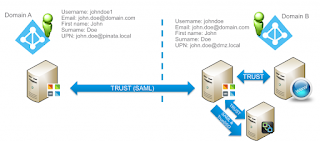
Comments
Post a Comment